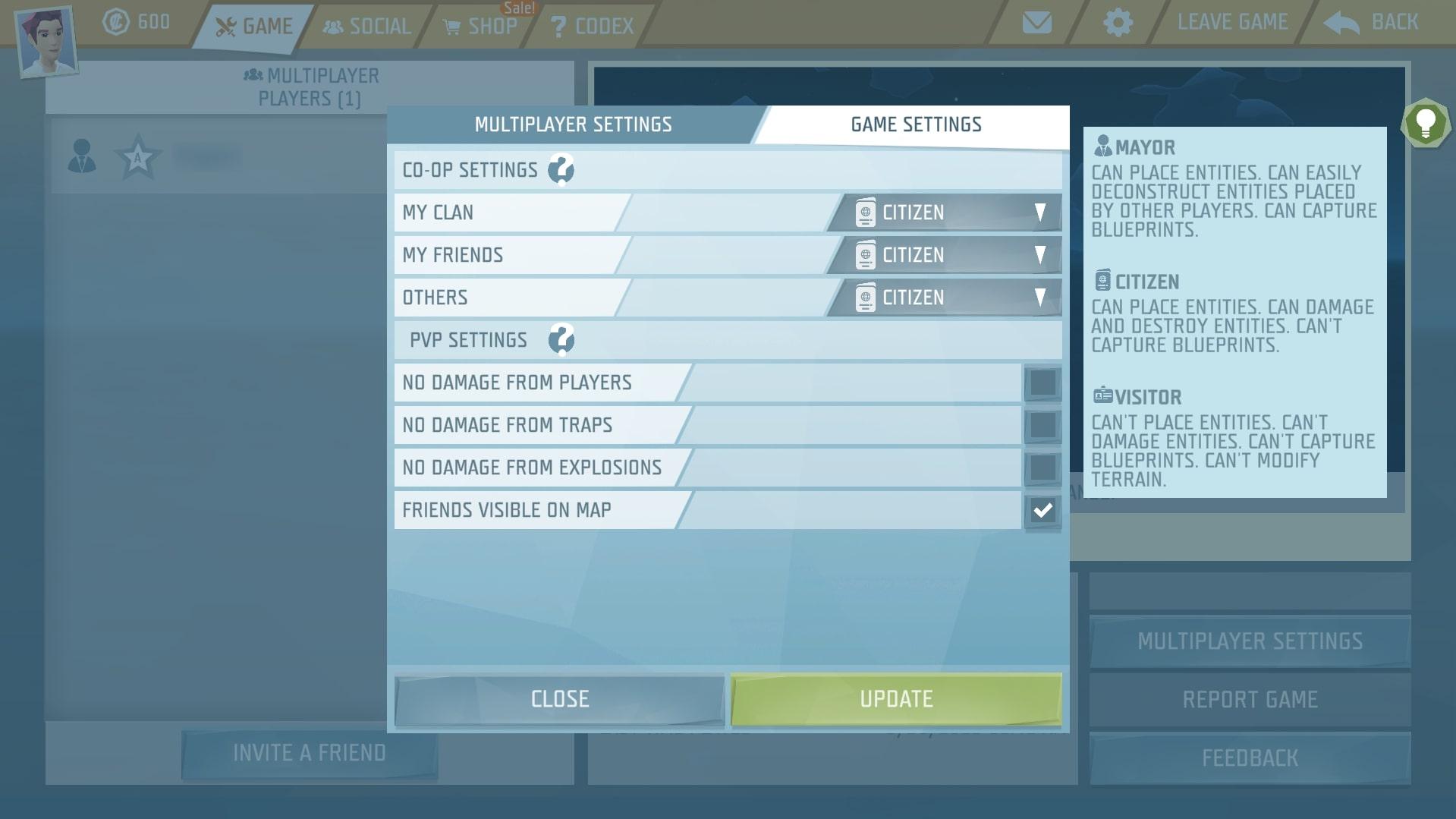Dev Diary #275 How to Host Ylands Multiplayer to Your Friends
Ahoy Ylanders,
Whether you are exploring with pals, your little ones, the significant other, cat on your lap or just a bunch of adventurers you've met on our Discord server we think that Ylands is really great when played together. New Ylanders are coming in every day, so we've decided to sum up all the multiplayer options. Btw. Can you guess how many times the word "host" is used in the diary? If you do you can win one of the 2 Space Rabbits costumes!
Joining a game
There are two options how to play Ylands multiplayer. Join a game or host one. You can find your friends' games (from your in-game friend list) in the social tab of the menu and simply join them.
Hosting is a bit more ticklish, but it ain't rocket science either, let's explore it further.
PC Multiplayer Options
There are three ways to host an Ylands multiplayer game at the moment. You can see their differences in the screen above and we will go through them in more detail below. While they are different, they do have some things in common. By default, your session is always "Not visible to the public". You can enable this option so anyone can see your game and potentially join you there. If your game is not visible to the public only your friends can find it. Make sure to add your pals to your Ylands friend list. You can always set a maximum "Player Count" and the "Passphrase" for an additional control.
1. "Host a Game"
Probably the easiest way to embark on an adventure together. It is free and easy to setup. All you need to do is to press Esc while in the Adventure mode, select switch to "Host Multiplayer" and click the "Update" button. Your game is now running in multiplayer and is visible to your friends. Up to 9 other players can join you!
There is one little catchy catch tho. The host needs to be online. There is no hosting a game without a host. Someone could even say that it is a quite hostile multiplayer option.
2. "Sharegame"
This Steam-only multiplayer option is also really easy to set up, and the host doesn't need to be online, yay! In other words, the host is whoever starts the Sharegame therefore, it requires a password (elsewhere it's optional). The possibility to swap the host might come in handy as someone with the top of the shelve setup can offer the best performance.
You can host up to 3 games with the data capacity of 80 Mb each for free. Just to paint a picture, that is a lot of space unless you are building whole cities or gargantuan bus infrastructure for giant geese who live in those ordinary-human-size cities. Anyway, if you wish to build enormous structures, and cities together, you can rent more space on the steam cloud - up to 5 games with capacity of 500 Mb each. You can turn it on the same way as ordinary hosting, or you can set it up through a hosting tab in the menu. Then you can make all your weird giant geese dreams come true.
3. "Rent a Dedicated Server"
The third option is renting your own server. As you can see on the first screenshot it has all the perks there can be, but for a cost since we need to pay to the server provider for that. There are two tiers of servers which you can find in the shop: Elementary servers and High Performance servers. Elementary servers can host universal (supports cross play) or mobile scenarios. High Performance servers can host any kind of scenario whatsoever (also supports cross play) and provide faster loading.
If you choose to host a server, you can do it both ways. Find the "Hosting" tab in the menu and upload a game save or switch to the "Host on a Rented Server" while in the Adventure Mode in the "Multiplayer Settings".
MOBILE Multiplayer and Cross-Platform Play
Currently there is only one mobile multiplayer option, and it is the "Rent a dedicated server" - the same hosting process, the same joining process.
In case you want to play cross-platform on PC and Mobile there is one thing to be mindful of. The mobile and PC platform maps/scenarios work differently. Putting it simply, PC maps are more complex and can't be run on a mobile platform. Because of that, make sure to set the "Platform" box onto "Universal" while setting the "Host on a Rented Server". Also, it is advisable to host the cross-platform multiplayer from a mobile device as on a PC your map will most likely be of the complex kind and therefore making you ineligible to host a universal game.
Co-op and PvP Settings
Just a quick last note! While playing together be mindful of your actions. The default PvP settings are enabling friendly fire! In case you don't want that or want to adjust your Co-op settings so no one destroys your sandcastles or geese bus stations you can do that in the "Game Settings" tab inside the in game "Multiplayer Settings".
How do you play Ylands? All by yourself or do you prefer some company and what of these multiplayer options are you using?
Share with us in the comments and Stay Classy!
Also don't forget! This diary is a host to the counting giveaway, so post a comment with the answer. The winners will be picked randomly and announced in the next Dev Diary #276. Host, host, host!
Also don't forget! This diary is a host to the counting giveaway, so post a comment with the answer. The winners will be picked randomly and announced in the next Dev Diary #276. Host, host, host!