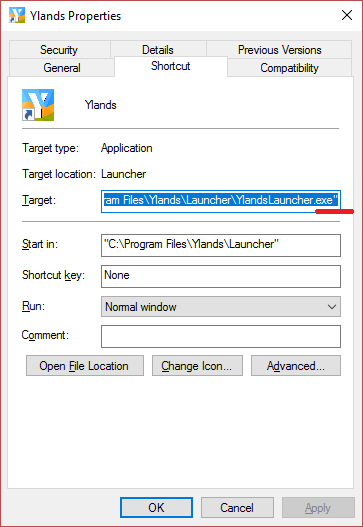[OBSOLETE] How to: the dedicated servers
Hi!
There are a couple of things you should know about the dedicated servers, so, without further ado...
When it comes to dedicated server, we need to set up proper terminology:
Dedicated server: An instance of Ylands running in no-graphics mode (i.e. users should see this instance only if they look for it in Task Manager). This is the instance that players will see in their server lists after a game has been hosted on the server.
Server monitor: A standalone application used to control and monitor the dedicated server. A dedicated server is run and maintained through this application.
In the Server monitor, users are able to do the following:
Watch server status (running/stopped)
Control the server (start/restart/stop)
Host a game instance on selected server (start a new scenario/load an existing save).
Change game parameters (max number of players, server password...)
Use a server console with admin privileges:
Kick and ban players, promote/demote them (to make them admins or to take that privilege away from them).
Watch and log whatever is happening in the console/chat (to see what players are talking about or whether they are saying some profanities and/or griefing).
How to use Server Monitor:
To launch Server Monitor, you have to run Ylands Launcher with "–servermonitor" (two dashes) parameter. Then, upon clicking Play, the launcher will run a Server Monitor instance instead of the game. The launcher step is necessary as it is the only way to renew player's access token.
To create a new dedicated server, click New just under the Servers dropdown. Remote port is used for communication between the dedicated server and players, local port is used for communication between the dedicated server and the server monitor instance. All servers are saved into a file that can be found in Documents\Ylands\ServerMonitor\Servers.
Once you hit Start button, the server monitor will silently launch a -nographics -batchmode instance of Ylands that, after being loaded, is set to communicate with the server monitor instance. The game then sends a list of scenarios and saves available to start.
To host a game, select a scenario and, if you want, a save from the Host a game menu. After an information about the played scenario and maximum number of players appears in the server console, the server is ready for players. Selecting a new Create scenario will make new UI fields for Create mode settings appear.
Server console displays everything that happens in console in the game. It also saves all logs into a file that can be found in Documents\Ylands\ServerMonitor\ServerLogs. The input field under the server console can be used to send messages (notifications) to players, as well as execute all commands that can be normally executed while in-game.
Promoting a player puts him into admin role, allowing him to use restricted commands (such as /kick, /ban, /additem etc.). Demoting does the opposite - puts an admin into the normal user role. Banning a player kicks them and adds a line "PlayerName (Bohemia ID)" into Documents\Ylands\banlist.txt. To unban a player, an admin has to manually remove the player's line from the file.
Also, note that when the Server Monitor application is shut down, all Ylands instances launched through it will be automatically shut down as well (unless the application is quit in an abnormal way, in which case there might be some Ylands.exe processes left hanging). If you want to post logs in case something goes wrong:
1/ The game log is in Ylands_Data\output_log.txt. That goes both for games running with visible window or for dedicated server.
2/ The server monitor log is ServerMonitor_Data\output_log.txt
Also note that multiple Ylands instances ran from the same directory (ie the basic installation) write to the same log file, making that log useless. For that reason, please avoid running multiple Yland games from the basic installation on the same machine at once if you then want to post logs.
Also, sometimes the dedicated server stops working when being run on the same PC as another Ylands instance. We're currently looking into that issue. And that should be all! Ane
How to use Server Monitor:
To launch Server Monitor, you have to run Ylands Launcher with "–servermonitor" (two dashes) parameter. Then, upon clicking Play, the launcher will run a Server Monitor instance instead of the game. The launcher step is necessary as it is the only way to renew player's access token.
To create a new dedicated server, click New just under the Servers dropdown. Remote port is used for communication between the dedicated server and players, local port is used for communication between the dedicated server and the server monitor instance. All servers are saved into a file that can be found in Documents\Ylands\ServerMonitor\Servers.
Once you hit Start button, the server monitor will silently launch a -nographics -batchmode instance of Ylands that, after being loaded, is set to communicate with the server monitor instance. The game then sends a list of scenarios and saves available to start.
To host a game, select a scenario and, if you want, a save from the Host a game menu. After an information about the played scenario and maximum number of players appears in the server console, the server is ready for players. Selecting a new Create scenario will make new UI fields for Create mode settings appear.
Server console displays everything that happens in console in the game. It also saves all logs into a file that can be found in Documents\Ylands\ServerMonitor\ServerLogs. The input field under the server console can be used to send messages (notifications) to players, as well as execute all commands that can be normally executed while in-game.
Promoting a player puts him into admin role, allowing him to use restricted commands (such as /kick, /ban, /additem etc.). Demoting does the opposite - puts an admin into the normal user role. Banning a player kicks them and adds a line "PlayerName (Bohemia ID)" into Documents\Ylands\banlist.txt. To unban a player, an admin has to manually remove the player's line from the file.
Also, note that when the Server Monitor application is shut down, all Ylands instances launched through it will be automatically shut down as well (unless the application is quit in an abnormal way, in which case there might be some Ylands.exe processes left hanging). If you want to post logs in case something goes wrong:
1/ The game log is in Ylands_Data\output_log.txt. That goes both for games running with visible window or for dedicated server.
2/ The server monitor log is ServerMonitor_Data\output_log.txt
Also note that multiple Ylands instances ran from the same directory (ie the basic installation) write to the same log file, making that log useless. For that reason, please avoid running multiple Yland games from the basic installation on the same machine at once if you then want to post logs.
Also, sometimes the dedicated server stops working when being run on the same PC as another Ylands instance. We're currently looking into that issue. And that should be all! Ane