-
Content Count
2370 -
Joined
-
Last visited
Posts posted by Ane
-
-
-
Version 0.10.17073
- Fixed issue where performing selection/operations with multiple entities in the editor would result in a memory leak
- Fixed an issue where the Launcher would run itself twice
- Fixed a rare issue where launcher would not run properly with a specific folder in the Ylands directory
-
Update 24/03/2016
Version 0.10.17047
- Fixed the issue where clicking the "Save" option (under "File") sometimes didn't result in the yland being saved
-
Extended Editor - 23/03/2016
The Editor has evolved from elementary to extended, bringing us a more advanced version – but this isn't even its final form! We will continuously work on it in the months to come, and with every update it will be tweaked to a greater or lesser extent. Therefore your feedback is highly welcome!
Right now it is only possible to edit in the scenario ylands, but in the future it will be used in every sort of game.
Something important to mention is that it is possible to copy (Ctrl + C), paste (Ctrl + V), duplicate (Ctrl + D) delete (Delete key) and select multiple items (holding Ctrl) in the editor with said shortcuts, but for now this is not specified by any hint. This will be changed in the future and it will be possible to complete these actions by right clicking on the item/object. In the same way, shortcuts will be added for every button.
There are tooltips for every button in the editor, but in case you find the interface not to be very intuitive, we decided to compile a short “guide” on our forums, mainly explaining what each button does. And shortly a video describing the Editor's main features will follow.
We would like to take this as a chance to begin a series of guides that will hopefully shed some light upon some of the current in-game features (which players' feedback has proven not to be that clear at the moment), like what potions are for or how to use workstations.
- Massive scenario editor update (new features, GUI, optimizations and tweaks)
- Players can now craft various items and objects that utilize energy (those that were available only from the catalog until now)
- Better tree collision detection for projectile weapons
- Ragdoll simulation (when landing from heights)
- New character footstep particles
- Weapons get damaged when being used to hit enemies / smash things
- Copper veins can now be found on ylands
- Particle effect is now shown when taking environmental damage
- Magic blossoms
- Heated copper ingot
- Screwdriver
- Energy workbench
- Fixed issues with Map item
- Fixed issue where wall torches and torch stands could be lighted twice
- Fixed animals rotating around their axis while sleeping
- Fixed some recipes consuming tools and not lowering durability
- Added / Fixed harvest action on bushes
- Fixed several recipes with magic dust
- Ostrich walks better over obstacles now
- Fixed issue with bonfires working as workstations
- Fixed bad colliders on all bonfire prefabs
- Players can no longer perform actions while flying using the flight potion
- Present boxes are containers now
- Fixed numerous editor GUI related issues
- Paintings were renamed for easier filtering in editor
- Renamed piles of dirt to the respective tree and plant names
- Fixed several issues with chat input focus
- Fixed several non-localized strings
- Fixed several texts being cut-off in-game
- Fixed birds sliding along the terrain instead of flying
- Fixed animals having seizures when standing on one spot
- Magic bush is much rarer now in all climate areas
- Fixed energy objects having issues in multiplayer
- Fixed issue with disappearing hints for focused items
- Fixed issue where energy nodes could not be focused
Coming Soon to your ylands… Fancy Furniture!
OK, we get it. The way the Ylands team describes the update tittles leaves little to the imagination. So… yes, there will be a bunch of new furniture, and it will be as fancy as it can get!
BUT!
What's the point in having a bed if you cannot lie down on it? Or isn't sitting in front of the campfire after a tiring day of hunting as rewarding as finally sinking your teeth into the boar you chased for half an hour? Yes, you guessed it right! With the next update we will be able to both sit and lie down! Our characters will finally have some rest.
And as an additional bonus our Lead Designer Aleš promised that the workstations will be reworked so that there's finally someone who understands how they work. Good luck with that!
-
 1
1
-
Dear Ylanders,
The Editor has evolved from elementary to extended, bringing us a more advanced version, which translates into having more buttons that we don't know what are used for.
There are tooltips for every button in the editor, but in case you find the interface not to be very intuitive, we decided to compile this short “guide”, mainly explaining what each button does. So let's go by parts, as Jack the Ripper said.

1. Pressing this exits the editor, creates a game based on it and starts it. You can return back to the editor from the game via the in-game menu.
2. This switches to the character mode - you can then test the scene as if you were playing. You can pause/restart time (in the editor mode it is always paused) and toggle the editor mode back on.
3. Undo/redo buttons. With undo you erase the last action you made and with redo you revert the action that you undid.
The following buttons show/hide "widgets" for the currently selected object. Widgets allow you to perform some action with the object more intuitively, by selecting/dragging various axes etc.
4. Selects objects in the level/scene. No widget - nothing is shown.
5. Movement (sometimes called "translation") widget.
6. Rotation widget.
7. Scale widget. Currently this is only used to set the area of effect for some game logic objects (trigger zone). Eventually you will be able to scale other objects as well.
8. This button lets you select whether you move the selected object in the World or Local coordinate space. In the World mode you move/rotate the object along axes that never change, while in the Local mode you'll be using the object's own axes, that change as the object rotation changes. If you are unsure about how this feature works you can check some of the many articles and videos available on the Internet.
9. If this is active and you drag an object across the level ("drag" - not by using the movement widget axes), the object will keep its distance to the ground. So if, for example, you place an object slightly below or above the ground, the object will stay this way even if you drag it someplace else.
10. If this is active and you move an object vertically, the object gets snapped to the terrain or structures for an easier and more precise placement. If not, it goes right through.
11. If this is active the object will stick only to the terrain, building block and such, otherwise it will stick to everything. This can be helpful when placing items on tables, hanging them on trees etc.
12. If this is active the items are snapped to a grid instead of freely (its size can be specified by pressing the arrow) when moving an object.
13. If this is active the items are rotated by predefined values instead of freely (the angle can be specified by pressing the arrow) when rotating an object.
14. If this is active the items are scaled by predefined values instead of freely (its size can be specified by pressing the arrow) when moving an object.
15. If this is active, the camera can't pass through the terrain, otherwise it can.
16. You can use the terraforming tool directly in the editor without going to the character mode with the Terraform button.

 With these two buttons you can maximize/minimize the left and right panels.
With these two buttons you can maximize/minimize the left and right panels.
The left panel shows the list of the current game logic objects in the scene.
In the right panel you can access the whole catalog of items, divided into different categories: all, game logic objects, creatures, objects and items.
Unlike in the game, the progress in the editor is not auto-saved. For now we need to do this manually by clicking on File (in the upper left corner) and then on Save. But in the future there will be a warning message asking us if we want to save the changes made in the scenario when trying to exit the editor.
And last but not least - it is possible to copy (Ctrl + C), paste (Ctrl + V), duplicate (Ctrl + D) delete (Delete key) and select multiple items (holding Ctrl) in the editor with said shortcuts, but for now this is not specified by any hint. This will be changed in the future and it will be possible to complete these actions by right clicking on the item/object. In the same way, shortcuts will be added for every button.
Aaaand that's all folks! Feel free to leave your thoughts in the comments below - what you like, what you don't like, what you'd like to see changed etc.
Ane
-
 5
5
-
-
Update: 10/03/2016
Version: 0.09.16363
- Fixed issue where some of the game texts were displayed in English even when other language was selected
Version: 0.09.16366
- Fixed an issue where some hints didn't properly show that the key/button needed to be held instead of being only pressed/clicked
-
Classy Containers - 09/03/2016
We've been toying with the game controls scheme for some time now, and right now we've reached a point where we'd like to have as few controls as possible for the game experience to be more intuitive and user friendly.
As of this update you can interact with your immediate surroundings with 2 buttons:- The left mouse button by default: you can [place, hit with, eat…] the item you are holding in your hand. This can change depending on what you are facing in the level.
For example: holding the “flint lighter” in your hand won't do anything per se (you can just hit things with it), but as soon as you focus the “unlit campfire”, the hint to light it will pop up.
- The right mouse button by default: you can interact with the items you are facing in the world: pick something up, toggle a switch, open a chest…Note: if you reconfigured your default key bindings, you might want to reset it so that you can notice the changes
- Added containers with variable number of slots that can hold players' items
- New simplified controls scheme
- New feature allowing faster and easier translation added for community translators ( see https://ylands.com/community/topic/138-translation-how-to-check-my-texts-in-the-game/ )
- Added support for Dutch language
- Items can be now placed into the scene also by drag'n'droping them from the inventory
- Only interactable items are displayed as focused
- New way how objects placed in the scene can be removed (larger objects constructed in the scene can be "salvaged" for two minutes after they have been placed by a single hit. In that case all the ingredients used to build them are returned to the player)
- Damage visual effect is now shown at the screen borders when the actor gets hit
- New slider allowing adjusting of distance where objects are no longer drawn (while the Detail distance affects at what distance the entities show their simplified visuals)
- Alchemist's chest
- Alchemist's sphere
- Bamboo chest
- Bank safe
- Egyptian chest
- Metal container
- Metal sphere
- Oriental chest
- Pirate chest
- Stone chest
- Wooden barrel
- Wooden chest
(Plus some existing ones like tables now act as containers)
- Additional animal AI fixes
- Several multiplayer-related fixes
- Fixed several equipment and container related bugs
- Implemented more comprehensive damage model of processing and reacting to entity damage
- Items with multiple stacks in scene (e.g. stick x3) now actually react to damage piece by piece
- Several potionmaking-related fixes
- Fixed step sounds not being played in first person camera
- Fixed issue with hotbar slot selection via mouse wheel not always working as expected
- Several issues related to hints fixed
- Player owned items now correctly respond to durability damage from interactions/crafting (i.e. they are destroyed and smoothly removed once the durability reaches 0)
- Performance optimizations
- Fixed black wings and possibly other flying animals not changing their flying/ground bodies properly
- Fixed placement grid not showing where it should
- Fixed non-predators not fearing fires
Coming Soon to your ylands… the Extended Editor!
While the first version is already in the game (Elementary (,my dear Watson) Editor), we consider this to be just the tip of the iceberg, and this new version makes a big leap towards how we want the Editor to truly be:
- It will be more of a true Editor and less of a game (but you will still be able to switch to the character mode and play it any time you want to)
- You will be able to easily remove, clone and move around any object in the level
- You will be able to access all the game entities in an easier and more intuitive way
- And more!
-
 2
2
-
Dear Ylanders,
Because we want to make easier the life of those of you translating Ylands, we are releasing a feature that should allow you to see in real time the progress of your translation. This way you can check in the game right away if the word you translated fits the in-game context or if the term you are using is too long for it to fit, for example. This is available as of today's update (09/03/2016).
So what do I need to do to see my text in the game right away?
1 - Go to the Ylands project in Crowdin, select your language and click on the 3 dots next to the file you want to check
2 - Click on "Download Translations"
3 - Copy the file(s) you just downloaded (Base.nl.csv for the Dutch version, for example) and put them in Steam\userdata\<steam_id>\298610\local\Localization (if the Localization folder does not exist, create it)
Now the game should load your file(s) instead of the original ones.
4 - First of all, add the "--translator" parameter in the launcher - right click on the Ylands shortcut and open Properties and add the parameter in the field "Target" (without deleting what's already written there).
If you're running the game on Steam, go to your Steam library, right click on Ylands, open Properties, click SET LAUNCH OPTIONS button, enter '-translator' (without quotes).
In order to see the Russian texts, you need to add the "-testrussian" parameter.
5 - If everything went well, the next time you launch the game you will see a message letting you know that your texts are being used
6 - If you switch the language to yours (Dutch in this case), you can see the progress that has been made so far
Let's say you wanted to check the word "Hoofdinstellingen" and you are not happy about how it fits.
7 - You go back to the file (Base.nl.csv in this case), you change the word to EENHOORN (or whatever word you want to use), and if you exit/relaunch the game (after saving the file) you will see the change there
Take into account that for the changes to really apply to the game (and be loaded with the original files) you will have to make those changes in Crowdin.
Note: the files need to be deleted/re-exported after the game is updated with the new version.
Let me know if there's something unclear or if you have any doubts!
Ane
-
Like I said, if you need the item IDs of the items you had in your inventory, just ask, either here or via private message

-
Hello again AdayBicho!
I'm happy to say that we managed to find the source of this issue and we are making our best so that it doesn't happen again in the future. It happened due to some changes we had to make to our save system - ufortunately the items cannot be restored because they are erased from the saves. Nevertheless, you can add the items you lost via console. I can provide you with the item IDs of those specific items (or even some item you really feel like having, it'll be our secret
 ), just let me know.
), just let me know. Some new issues after last update:
1. in survive mode i lost all items on my character and most all of progress in world (planted trees, devices, buildings...)
Pinning @Barsian as well, who unfortunately had the same issue a week ago.
Sorry for the inconveniences guys! Let me know if you need any help.
-
Hi fyrgon!
We are already aware of a similar issue (the animation getting stuck when picking up the the iron ore, not sure if this happened to you as well), so we'll take a look at these 2 you mention as well.
Thanks for stopping by, fellow Bohemian!

-
Could you please attach the log file and corrupt save file? We might be able to find some useful info there.
-
Are you waiting for the peasant ylanders while sitting on your Iron Throne?

Could serve as a zombie shelter too

-
 1
1
-
-
Welcome to the Dream Team of the translation of Ylands! From now on you will have a VIP spot even on the most deserted ylands

Jokes aside, I will contact you via PM

-
Do you mind attaching the log file and corrupt save file? There might still be hope for your character.
We will take a look at the issue with the iron ore, it's certainly annoying.
-
Update: 23/02/2016
Version 0.08.15531
- Fixed issues where the scene could at times become weirdly colored / over-saturated
- Fixed several texts of in-game logic object settings that were shown as not translated
- Fixed an issue in the editor where items focused by the mouse pointer were sometimes not properly refreshed
-
Yaaay! What better way to check if it's fixed than to set a scenario for your friends or enemies?

Anyway, let us know if you encounter any issue!
-
Elementary Editor - 22/02/2016
- First iteration of the Scenario Editor (work in progress)
- Updated main menu scene
Old version New version
- Enhanced/updated character animations and movement for both camera modes
- Seeds for all existing plants
- Game logic objects - Time Trigger, Player Role, Spawn Point, Trigger Zone
- [Multiplayer] Fixed most issues that resulted in players not being able to see/connect to other player's games
-
Keep them coming! ^^
1. Right now there is no way to obtain more iron in the Survive mode
2. Thank you for mentioning this! It's a bug and we'll take care of it
3. There are some items that have no practical use for now (like the bones), we will be working on this continuously throughout the development. But you can use the gravel to create new terrain and the metal pieces can be smelted into new iron ingots (if you have enough of them)
4. The time period is not constant, they grow certain amount of days no matter how long the days are -
Hi Barsian!
For now it's not possible to obtain Ylandium in the Survive mode. I hope you didn't spend much time looking for it

-
Update: 26/01/2016
Version: 0.07.14388
The game version has been updated with the following fixes:
- Fixed visual glitch affecting ice material
- Fixed character or yland name not being properly saved
-
Gorgeous Gallery - 25/01/2016
- First version of enhanced lighting system, resulting in nicer, more realistically working light sources (still work in progress)
Old system New system
- FPS camera is no longer moving while the player stands still, making the object placing easier
- Items and groups in the catalogue can now be toggled as favorite also by drag-and-dropping them over the Favorites button
- Players can now move items from the catalogue to their inventory either by drag-and-dropping the item over the Inventory button or via the special button available at the items' detailed view
- Improved new yland terrain generation (now generates up to 33% faster)
- Adjusted distance where objects disappear - especially player-built structures should disappear at greater distances
PAINTINGS
- Canvas
- Ginger cat
- Grey cat
- Sunflower
- Night flower
- Bird banter
- Savanna at dusk
- Fancy dancing
- Water lily
- Joyful snail
- Jowls
- Windmill
- Sinister castle
- Barn
- Sunset
- Shipwreck
- Lighthouse
- Shining lighthouse
- Zebra
- Skunk aroma
- Raibert the ferret
- Scarlet parrot
- The struggle
- Sunny yland
- Yland at night
- Fresh still life
- Spoiled still life
- Giraffe
- Eagle owl
- Sunny mountains
- Spitting llama
ANIMALS
- Ostrich
- Ostrich corpse
- Ostrich trophy
- Ostrich statue
- Crab
- Crab corpse
- Raw crab meat
- Roasted crab meat
- Crab trophy
- Crab statue
- Crab totem block (5 variants)
- Fixed blinking particles in inventory/catalogue slots
- Fixed a nasty bug that caused that every time (during a single session) an animal became enraged and started attacking the player, the damage it caused became multiplied
- Fixed the issues where players were unable to write on sign posts
- Animals now react to a torch being held by the player the same way as to a campfire (to a lesser degree)
- Fixed an occasional game crash caused by placing a lot of items with the Replicator
- Fixed issues where the character in the main menu scene could hold items they were not holding in the game
- Fixed issues where empty stacks of items could be dropped
-
You took the screenshot by pressing F12?
-
I see now! Thank you for the video, it was super useful!

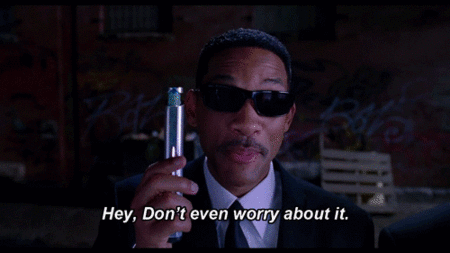


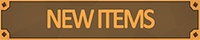

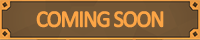

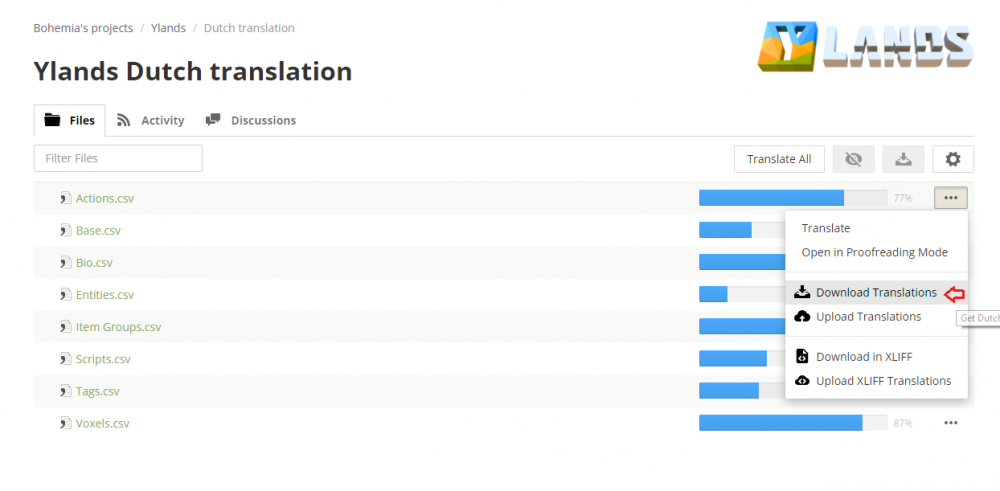


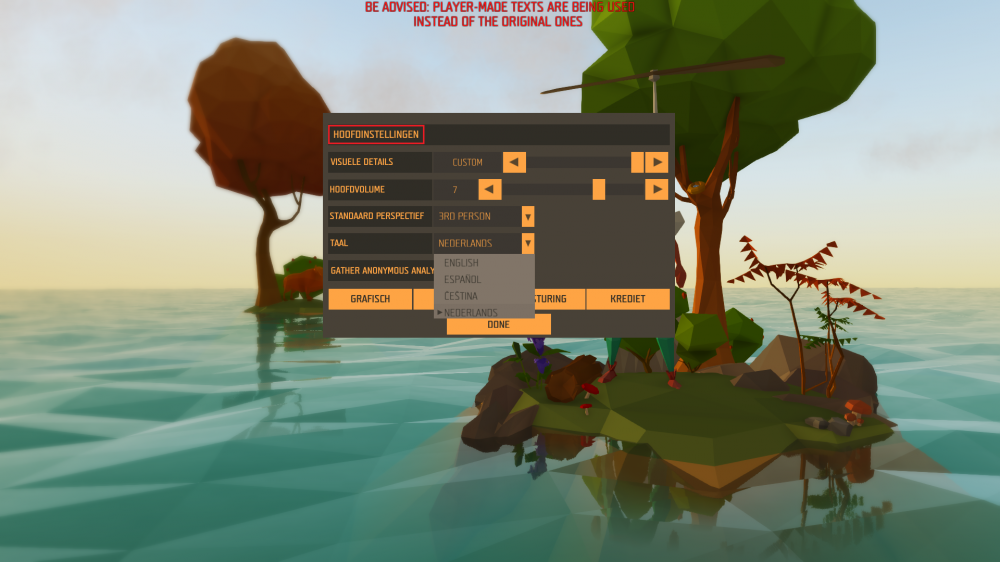
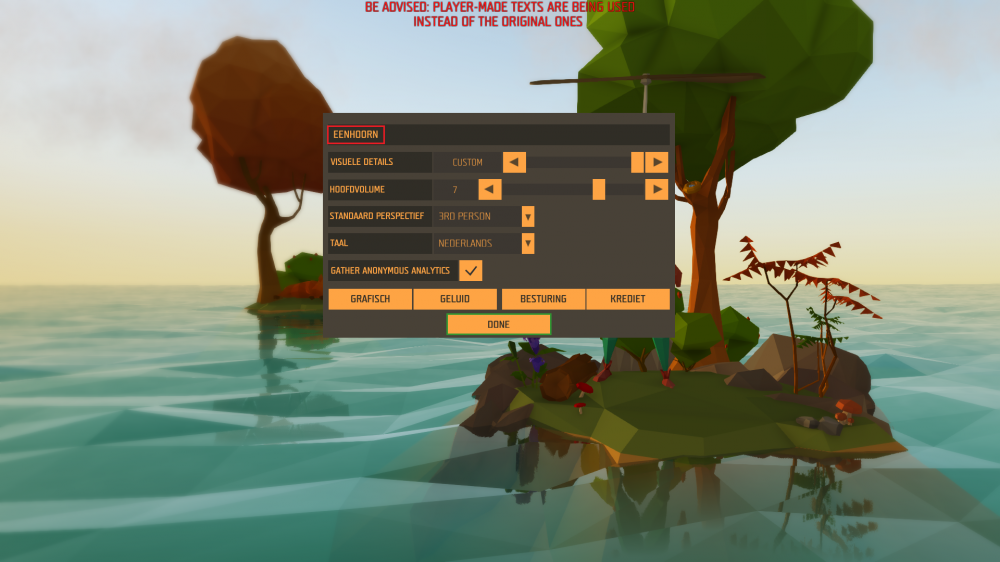


.thumb.png.83f7a3d08a865e3ac6bdb1c00b67ecce.png)
1.thumb.png.7ec29b378ffe36004a8bbc7ca21b157e.png)
.thumb.png.5a12b95d759c955030055fbcaceedcf1.png)
.thumb.png.6d3e946021d9d9923840f9137ff1bf5a.png)
.thumb.png.0901bc41775a327916668683b649fe4b.png)
.thumb.png.ec835507f888962ebdfab24e76aebe9d.png)
Ylands Let's Plays
in General Discussion
Posted
Ylands Let's Play 1: The Tutorial Yland
Dear Ylanders,
Are you new to Ylands and/or are you still unsure about how some of the controls work? Check this video out! It might help you a little bit.
Some of you guys might be way past the tutorial by now and might already know a thing or two about the game, but hey, knowledge is power!
Feel free to share your thoughts!
P.S.: if you enable the automatic subtitles, you might laugh for an hour or two