-
Content Count
712 -
Joined
-
Last visited
Everything posted by Igor Q.
-
Hello everyone, this will become the official thread (and support thread) for the server mod pack! This project will be open source to help players learn some coding as well as help people set up pain-free servers. https://workshop.ylands.com/asset/2218 Where to get it: To obtain the Server Mod Pack go to Please note to be careful with conflicting Player Roles and Player Spawn Points you may have on your map when placing this composition down. Step 1 - Finding Player Login History To see all players that logged in or out of the game use the levers provided (they can be duplicated) OR use the "Show Ask Player" logic. In-game when you open this up, it will prompt you for a page number, it will always order the login times from the most recent to the oldest. Each "page" will contain 20 entries, and will display something like this. Please notice the green X beside the player. Clicking on this will Ban that specific player. By default, the instruction will only kill the player and set their rank to 0. (The lowest rank) Step 2 - Unbanning Players All players that are banned can be seen on the ban list by using the lever, or opening the related "Show Ask Player" logic Please notice the keys beside the player. Clicking on this will unban that specific player. Step 3 - Exporting Ban List If you want to export your ban list use the "Export Ban List" Lever or use the "Export Blacklist List Names" This will output every banned players name to "log_userscript" text file Inside when you scroll inside the file you will find this This will be the name of every player that has been banned on your current live server. Please note: This list will NOT include any players that are banned that have never joined the game. If you want to import a banlist simply go into "Player Ban Instructions" and paste the playerlist inside. Step 4 - Understanding "Player Ban Instructions" This box will enable tracking all players that login, logout, are banned, as well as certain rank features. Inside you will see this 1) - Players can only ban players with a lower rank. - Rank 0 = Banned - Use "Player Rank" (the blue box) to set a players rank. - By default, all players spawn with rank 1. 2/3) You can put your own logic in "Ban Effects" such as move them, kill them, etc Make sure you undo any effects in "Unban Effects" 4) This allows you to import a ban list that you saved. Step 5 - idgun The idgun is a useful feature to know who built something. To spawn one simply type //idgun Simply shoot an object and if it was made by a player, it will show a text with the owners name. Step 6 - Blueprint Requirements Due to the destructive nature of blueprints if left unchecked, a rank requirement is set for all Blueprints made. Please take a quick glance inside "General Instructions" The green box which says "Rank Requirement Player" is the box which specifies the players minimum rank needed in order for them to build a blueprint. If they do not have that rank, the blueprint de-spawns automatically. Step 7 - User Interface A user interface has been developed and it's associated logic's are found within these 6 tiles. The user interface will be a means of easy access functions to casual players. //user //mod //admin These commands will access the functions associated with that rank level. Default Admin as Rank 4, Mod as Rank 3, and User as Rank 1 and 2. Although the interface will allow the player almost all functions, it will not contain all of them. For instance, any function which targets offline players (excluding login list & ban list) such as teleporting players must be done exclusively with a console command. Below is an example of opening the mod user interface. The current version will list these options (and is subject to change in future version) Clicking on any of the available tiles will allow the player to perform functions associated that tile. Step 8 - Teleport The teleport command, accessed through the //mod can be used to select any player that is online and teleport them to any other player that is online. If no "target" is selected, it will default teleport to the input coordinates (default value 0,0,0) Please note that you may select MULTIPLE players and teleport them to one location. Admin's have access to create "Teleport Points" which will appear on the right side and serve to be used as a daily use, such as teleporting to a market place zone, a pvp arena, or etc. An Admin can set a new teleport using the "Set Teleport Point" tile That's all for now, as I work more on this, more things will be added!
-
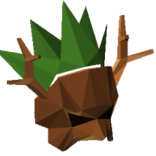
RESOLVED [YLD-21256] File Export Workshop Lighting
Igor Q. posted a question in Bugs & Technical Issues
For some reason the lighting within the game of my local file is completely different from the lighting within the uploaded version of the game on the workshop. It's particularly noticeable with light source entities such as lanterns and crystals. @Adam Snellgrove Local File: Workshop File: -
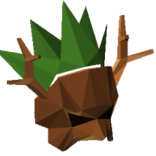
RESOLVED [YLD-21256] File Export Workshop Lighting
Igor Q. replied to Igor Q.'s question in Bugs & Technical Issues
I figured it out. When the game tries to optimize the file on export it will optimize the light objects too (and remove their lighting) You have to assign the objects into a group and force them to not be optimized. @Adam Snellgrove Not sure if that's a good design choice though... -
The easiest solution would be to use an event listener for damage. You could have the bow deal a specific amount of damage as an "ID" and use that to trace back to who shot it. For example bow 1 = 1dmg Bow 2 = 2 damage If there is no trigger entity and the damage amount = .... Then Do X action
-
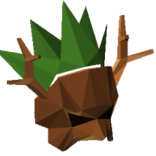
BI account linking should be disabled until fixed.
Igor Q. replied to Igor Q.'s topic in General Discussion
Old: IgorQ Current: LgorQ I don't know if they will also refund whatever content I had before. -
You can use stop movement/rotation for 1 group. Not all of them.
-
Why not use the stop movement/rotation logic?
-
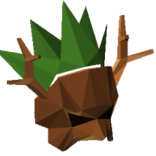
RESOLVED Aim logic resets angle when player doesn't move
Igor Q. posted a question in Bugs & Technical Issues
I set up the following script using an animated arrow to follow the player. When the player stops moving, the arrow rotation resets back to a default position. Once the player starts moving again, the arrow starts to correctly follow the player. Edit: I believe the issue is caused by objects with no collision -
Also, for #2. If we can add points while something is moving on it that would be great.
-
Using the script editor.
-
For some reason using the logic comparison get name of active item while holding a stone pick, does not let us do the comparison with the string "Stone Pick"
-
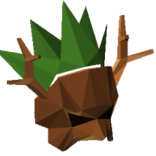
UNDER REVIEW [YLD-21263] Gridlock forced to default on reselect
Igor Q. posted a question in Bugs & Technical Issues
https://youtu.be/Y4PWAY4s2Cs -
I don't think this would be too complicated, but could we have an auto save feature, such as have the file save itself every 10 minutes? Sometimes I'm working on the editor and forget to save and X error occurs and my computer or game crashes and I lost the progress I worked on for an hour.
-
Oink oink
-
@Adam Snellgrove
-
User Interface and Teleport Interface Added!
-
I could make a prototype
-
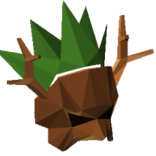
UNDER REVIEW [YLD-21283] Duck boat glitch
Igor Q. replied to Fompster's question in Bugs & Technical Issues
-
Searching for "Minus" does not show the Minus Logic
-
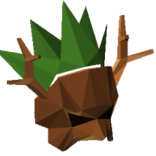
people greifing with blueprints
Igor Q. replied to RedEagle_P1.'s question in Bugs & Technical Issues
Yes. The player tracker/ban mod is almost complete. I have it set up currently to track any untrusted players, but this can be changed to your liking. If you need an immediate solution use to keep track of blueprints, by either despawning them, changing their name to match the player who made them, or etc. -
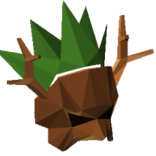
Merging two Avatars after Linking BI Account
Igor Q. replied to JoannaDark00's question in Bugs & Technical Issues
Agreed. I had the same issue as soon as I tried linking my account and contacting support through the main website. The Ylands Steam account should ALWAYS be the priority when linking accounts. -
This guide will include an open source file you can use to help you learn. https://workshop.ylands.com/asset/1738 Or Seach on Workshop Composition "Owl Animation" Step 1 Rigging your animation: First break down your model into groups for each moving part. Once you have each part grouped, set the parent of each group to the larger part it's attached to. As a general rule of thumb, your largest group (usually the torso) should be the parent of your entire model. When selecting the parent, it will show all of the sub groups attached to it. It's important to note that the pivot point relative to it's parent is important. Your pivot point should ALWAYS be where you want it to bend. Tip: You can add a reference point to your group and set it as the pivot point for your group. It is recommended that every group pivot point is set to the reference point. Step 2 Adding Sub-Parent Animations Adding Animations to your sub-parent groups should ALWAYS be set with space set to relative (or relative to position depending on the complexity) With rotation offset, it will vary depending on the rotation of your reference point, but generally it will take trial and error to get the best results possible. Step 3 Adding Parent Animations Once your base animations are done, add your parent animations. These should usually be set to Space - Absolute as it's moving independent from the rest of the body. When you test out your animation (Shortcut F6) the sub parents should move while following the movement of it's parent. You might have re-adjust and repeat steps 2 and 3 a few times to get the right fluidity. Step 4 Connecting Multiple Animations Together (Extra) If you managed to make multiple animation loops you can chain them. Start by first adding all animation logic for 1 type of movement into a logic label. Then create a global storage which has an instruction to enable/disable all animations inside your game logic label. This can then be referenced in other scripts to handle an entire animation sequence all in one shot. (In the game file example, it is attached to a lever) With this system, it is possible to switch between a walking loop animation and a running loop animation! Good Luck Creators!
-
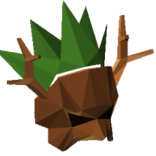
UNDER REVIEW [YLD-21255] Sounds do not follow Camera
Igor Q. posted a question in Bugs & Technical Issues
When using a custom control camera, sounds generated are "heard" by the player position, not by the camera position. -
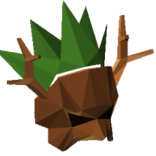
people greifing with blueprints
Igor Q. replied to RedEagle_P1.'s question in Bugs & Technical Issues
Yeah. I have no problems with it.