Search the Community
Showing results for tags 'Shortcut'.
Found 2 results
-
Version: 0.18.26159 OS: Windows 10 Steps to repeat: Install game. Choose non default install directory Choose non default shortcut folder; Games/Yland in my case Finish install and updates The shortcut is created on the desktop The folder Games/Yland is created but is empty Severity: Minor
-
RESOLVED "Start in" folder of Ylands launcher shortcut
acebelew posted a question in Bugs & Technical Issues
Version: 0.18.26159 OS: Windows 10 Steps to reproduce: 1. Install Ylands non default Install directory 2. When prompted create shortcuts in non default location; in my case Games\Ylands { The previous steps may or may not affect this issue. As I am helping with another bug, I can not reinstall with the default settings, at this point to verify.} 3. Right Click on the Ylands Launcher shortcut > Click Properties While changing the target to help resolve another bug/issue, I noticed that my "Start in:" folder is set to a non conventional directory. In my installation the "Start in:" folder is set to C:\Users\acebe\AppD:ata\Local\Temp\nscF587.tmp\Ylands\Install 4. Click the Shortcut tab Severity: Unknown Repeatable: Unknown - Will reinstall with default values after helping with another issues. output_log.txt