-
Content Count
2370 -
Joined
-
Last visited
Everything posted by Ane
-
That's fine
-
I'll ask
-
Yeah, as a general rule don't expect a reply during the weekend, but you got a message
-
Did you make it public and visible to others?
-

RESOLVED [YLD-9389] groundhog day ...stuck time in MP ?
Ane replied to kimbuck's question in Bugs & Technical Issues
Thanks a lot for the files, guys! -
We already have a professional translator for German, but thanks!
-
Dear Ylanders, We created a dungeon full of obstacles from scratch by setting up several game logic objects within the scenario editor. Check it out! if you want to know how it came into being step by step and learn a trick or two, sit back and enjoy this no-so-long explanation We want the torches to automatically light up as someone runs through the corridor. We place the trigger zone We place the torch In the trigger zone settings we set up the actions to run when entering it: We select “perform action with an entity” We choose the torch we want to be lit The action to run is “Light” If we want to light up multiple torches as we walk: We select both the torch and the trigger zone We duplicate them (both the items and the settings will be copied). We can do this either by pressing CTRL-D or via the context menu (right mouse button). We place them wherever we want We want the dart shooters to be triggered when someone steps on the stepstone placed in front of the chest. We place the chest We place the stepstone in front of it We place the dart shooters in a way that whoever is standing on the stepstone gets shot We put the trigger zone in the stepstone (and adjust it to its size) In the trigger zone settings we set up the actions to run when entering it: We select “perform action with an entity” We choose the dart shooter we want to be triggered The action to run is “Fire” If we want to trigger more than one dart shooter: In the same trigger zone, we add a new action The settings would be the same, only now we would select the other dart shooter(s) We want the dart shooters in the walls to be triggered gradually and to shoot non-stop as someone runs through the corridor. We place the trigger zone We place the time trigger (which is an object that is used to perform some action - once, several times or continuously - as long as it's active) We place the dart shooter in the wall In the time trigger settings we set up when we want the dart shooter to start shooting, for how long and how often: If we want it to start shooting as someone enters the trigger zone, the initial delay would be 0 If we want it to shoot non-stop, we set the repeat count to -1. You can specify how many times something should be done, 0 means never and -1 means indefinitely. To set up how often we want the dart to shoot, we set the duration we want in the “time between repeats” We add the action: perform action with an entity We choose the dart shooter we want to be triggered The action to run is “Fire” If we want multiple shooters to be triggered as we walk: We select both the dart shooter and the time trigger We duplicate them (both the items and the settings will be copied) We place them wherever we want This way they would be all triggered at the same time. If we want them to be triggered gradually: In the time trigger settings, we change the initial delay duration (adding extra 0,5 seconds to each shooter, for example). This way some triggers will - after they have been enabled - wait longer than others before they start executing their actions. By default the time triggers are enabled, and this way they would be triggered as soon as the level is loaded. But we want the shooters to start shooting only once someone is close enough to the corridor. In the time trigger settings, we disable them one by one by clicking on the tick next to their names (changing their names to know which one is which might be a good idea, because we will need to be able to tell them apart in the list later on) In the trigger zone settings, we set the event “enable game logic” when entering it We choose which one to enable (this is where having different names comes in handy) Click on enable Add as many events as objects you want to enable We want the platforms to go up whenever someone steps on the correct panels, but in order to make it more difficult, we also want to reset all the platforms if they step on an incorrect panel. For the “correct” panels (the ones that would make the platforms go up): We place the platforms in the walls up We place a stone panel We put the trigger zone in the panel (and adjust it to its size) We store the rotation of one of the platforms by right clicking on it (this is the rotation we want the platform to have whenever someone steps on the correct panel) In the trigger zone settings we set up the actions to run when entering it: We select “rotate entity instantly” We choose the platform we want to be rotated We paste the previously stored rotation We duplicate the panel (as many times as we want to have “correct” panels) In each new panel we need to choose the platform it will affect to (without changing the rotation values). We can use the one we got from the first platform because we want the other platforms to be rotated exactly the same way. For the “incorrect” panels: We put the platforms down (this is how they will be rotated when the game starts and whenever they get reset by a player stepping on the incorrect panel) We store the rotation of one of the platforms We duplicate one of the panels We paste the stored rotation We add a new action: rotate entity instantly We repeat this with the other platforms We duplicate the panels as many times as we want to have “incorrect” panels We want the last platform to go up when someone shoots the stepstone. We place the stepstone in the wall We put the trigger zone in the stepstone (and adjust it to its size) We store the rotation of the platform In the trigger zone settings we set up what triggers it: We select “any projectile” We set up the actions to run when entering it: rotate entity instantly We choose the platform we want to be rotated We paste the stored rotation We put the platform down We want the chest to unlock only when the correct answer is provided. We place the chest We lock the chest with a blank key (in the character mode) We place an event listener In the event listener settings we set what happens when someone tries to open the locked chest: We choose the chest (meaning "listen/wait for something to happen to this chest") Activate on: blocked (meaning "someone did something with the specified item (the chest) but the action wasn't successful (the player tried to open it, but they couldn't because it was locked)) We set the action: ask player We choose the questioner: the chest (this is who/what is asking the question. This shows in the question itself but also affects where will the bubble text be shown in the scene) We write the question In possible answers we choose the action to happen when a specific answer is provided: show message If the answer is incorrect: We chose the speaker: the chest We write the answer that is shown If the answer is correct: We add the event: perform action with an entity We choose the object: the chest We set the action: unlock We set the responder to “trigger object” We want a message to be shown when someone picks up the prize. We place the prize We put the trigger zone in the prize (and adjust it to its size) In the trigger zone settings we set up the actions to run when leaving it: Is triggered by: specific entity We choose the object: the prize We set the action: show message We choose who “says” it: the pillar the prize is standing on, for example We write the message In other words - if the specific entity we selected leaves the trigger zone (for example whenever someone picks it up), a message will be shown. The alternative way of doing this would be to create an event listener that would "listen" for a player taking this specific object. We want the door to unlock when someone stands on the panel, and to lock when someone leaves the panel. We place the door We lock the door with a blank key (in the character mode) We place the panel We put the trigger zone in the panel (and adjust it to its size) In the trigger zone settings we set up the actions to run when entering it: We select “perform action with an entity” We choose the door The action to run is “Unlock” In the trigger zone settings we set up the actions to run when leaving it: We select “perform action with an entity” We choose the door The action to run is “Lock” Some objects are, after you select them from the list, ready to be placed in a way that they are facing you (especially objects like paintings, dart shooters etc.), therefore it makes things easier to be facing the spot where you will be facing them as you select them from the list. This can save you some unnecessary rotating. Whenever you select a game logic object that affects some other objects in some way (like a trigger zone that upon entering does something with a stone block) you can see lines linking those - that way you can quickly tell if things are set up properly. Although the events are run only when you play (test) the game, in the editor the console is your friend. If you want to see if you've set up a trigger zone correctly, switch to the character mode and see what (if anything) the console tells you after you enter it. Clicking the right mouse button displays the context menu - one of the things you can do via this menu is to store the position or rotation (both are stored separately in the clipboard) of the selected object, so that you can later copy those to other item - either by the context menu or by pasting them in the appropriate fields in the game logic object panel. Not only you can quickly copy the position/rotation this way - this is also very useful whenever you want to adjust the location/rotation of an object at some point (usually when someone toggles something/enters a trigger zone). Instead of "guessing" how the object should then be rotated/where it should be placed, you can position/rotate it yourself, copy the values and then return it to its original state. You can rename any game logic object by clicking its name in the panel. This comes in handy if you have a lot of those in your level. Game logic objects perform actions only when they are active. You can enable/disable them with the help of other game logic objects (trigger zones), after some time (time triggers), when something specific happens in the game (event listeners) - this way some very cool things can be achieved. Let me know if there's something unclear or if you have any doubts! Ane
-
There you go
-
Today is the day to *maybe* discover if Ales is single!
-

RESOLVED [YLD-8976] Trading with Craftsman Potions
Ane replied to TheSparkPlug's question in Bugs & Technical Issues
I guess those NPCs learnt their lesson in jail! -
Update: 29/03/2018 Version: 0.8.47075 Removed diagnostic log spam
-

RESOLVED [YLD-9389] groundhog day ...stuck time in MP ?
Ane replied to kimbuck's question in Bugs & Technical Issues
Could you provide logs, please? Our testers are trying to reproduce it. Did you guys sleep in the session where this happened? Any extra info is useful! -

RESOLVED [YLD-9389] groundhog day ...stuck time in MP ?
Ane replied to kimbuck's question in Bugs & Technical Issues
Yes, the minutes they stole from you -
Alright, we'll look into it. Thanks!
-
Mm what do you mean exactly? Do you know what track it is?
-

RESOLVED [YLD-9389] groundhog day ...stuck time in MP ?
Ane replied to kimbuck's question in Bugs & Technical Issues
The programmers are looking into it as we speak -
Thanks, I'll pass the info to the translator
-
I'm sending you a PM. If anyone else is experiencing this issue (that is not part of Baz Foobar's server) please mention it in a comment here or contact me directly!
-
I'm afraid not
-
This whole conversation is making Monday a %300 better than expected
-
This week probably
-
I'm sending you a PM.
-
As the others mention, it has to do with the stack size. It will be fixed in 0.8
-
It should be working now
-

RESOLVED [YLD-9301] memory leak and huge fps drops
Ane replied to Forsaken_Pixel's question in Bugs & Technical Issues
Please attach your DxDiag report and the following files: output_log and output_log_clean, you can find them in the directory \Program Files(86)\Steam\steamapps\common\Ylands\Ylands_Data