acebelew
Registered User-
Content Count
7 -
Joined
-
Last visited
Everything posted by acebelew
-
Version: 0.18.26159 OS: Windows 10 Steps to repeat: Install game. Choose non default install directory Choose non default shortcut folder; Games/Yland in my case Finish install and updates The shortcut is created on the desktop The folder Games/Yland is created but is empty Severity: Minor
-
RESOLVED "Start in" folder of Ylands launcher shortcut
acebelew posted a question in Bugs & Technical Issues
Version: 0.18.26159 OS: Windows 10 Steps to reproduce: 1. Install Ylands non default Install directory 2. When prompted create shortcuts in non default location; in my case Games\Ylands { The previous steps may or may not affect this issue. As I am helping with another bug, I can not reinstall with the default settings, at this point to verify.} 3. Right Click on the Ylands Launcher shortcut > Click Properties While changing the target to help resolve another bug/issue, I noticed that my "Start in:" folder is set to a non conventional directory. In my installation the "Start in:" folder is set to C:\Users\acebe\AppD:ata\Local\Temp\nscF587.tmp\Ylands\Install 4. Click the Shortcut tab Severity: Unknown Repeatable: Unknown - Will reinstall with default values after helping with another issues. output_log.txt -
Version: 0.18.26159 OS: Windows 10 Steps to repeat: Why playing tutorial with the trial version. Click Tab Presented with Character/Crafting/Inventory screen Click Crafting and nothing happens. Do not see any way to craft items. I have collected many items in an attempt to craft items, they do show in the inventory, but I can not craft. I have restarted the game and the same issues is present. Severity: Critical/ Game not playable as intended. output_log.txt
-
RESOLVED "Start in" folder of Ylands launcher shortcut
acebelew replied to acebelew's question in Bugs & Technical Issues
Graceland, this is not an issue that will prevent the game from working, but in my case the start in folder does not exist after the install. I only posted it here as it may cause issues in the future. For example I had to make a change to the target field, and could not save that change until I changed the start in field as well. If I was an average user, this would have spawned a call/message to tech support to find out why I could not apply the change. Now if your "start in" folder did not refer to the temp directory, and referred to a valid glands directory, then the issue may have been only me. -
Steps to reproduce: 1. Walk up to sign to display content. For example in Siege walk to the sign that says "Destroy the Castle" 2. With the sign text still visible in the middle of the screen, open Inventory. 3. The inventory items that should overlap the sign text do not get drawn correctly. (Se screenshots) Severity: Minor - Does not prevent game play, and is only seen under specific conditions. Repeatable: Always
-
The (N) hotkey does work if no windows is open, but if, for example the inventory windows is already open and you try to open the crafting tab by typing the (N) hotkey, it will not open as the inventory begins filtering on "n". In my opinion the filtering is a great, almost required, function as Ylands has so many items that can be found and created. So I understand why the hotkey cant work here. Hopefully the issue that prevents the crafting tab from opening can be fixed, then no compromise will be needed.
-
More detail I have tried changing resolution: no change Tried changing to windowed mode: no change Tried changing resolution scale: no change Tried changing Graphic quality from High to all available options: no change Somewhat resolved but not fixed If I click on the left 1/6 of the crafting tab I can get it to open. I tried all the above and the original settings and clicking on the left 1/6 always works.